Enhance LaTeX Efficiency: Divide and Conquer with \input Command
Category: Latex
Date: 14 days ago
Views: 208
Writing in LaTeX offers unparalleled control and precision, but as projects grow in complexity, keeping everything organized becomes paramount. Breaking down your document into smaller, manageable files not only enhances clarity but also facilitates collaboration and maintenance. In this guide, we'll explore strategies for organizing LaTeX documents across multiple files and leveraging the \input command to merge them seamlessly into a cohesive whole. Additionally, we'll delve into optimizing your workflow with separate files for packages, definitions, commands, and shortcuts, ensuring efficiency and consistency throughout your LaTeX endeavors.
1. Divide and Conquer: Organizing Your Project
When embarking on a LaTeX project, resist the temptation to cram everything into a single file. Instead, adopt a modular approach by breaking down your document into logical sections. For instance, a research paper could consist of separate files for the introduction, literature review, methodology, results, and conclusion. Similarly, a thesis might comprise chapters stored in individual files.
Here's a basic project structure:
project/
│
├── main.tex
├── sections/
│ ├── introduction.tex
│ ├── literature.tex
│ ├── methodology.tex
│ ├── results.tex
│ └── conclusion.tex
├── packages.tex
├── definitions.tex
└── shortcuts.tex
2. Using \input command
The \input command in LaTeX allows you to incorporate the contents of one file into another. This feature proves invaluable for assembling a coherent document from multiple components. To include a file, simply use the \input command followed by the file's path relative to the main document.
In main.tex, you might have:
\documentclass{article}
\input{packages.tex} % Include packages
\input{definitions.tex} % Include definitions
\input{shortcuts.tex} % Include shortcuts
\begin{document}
\input{sections/introduction.tex} % Include sections
\input{sections/literature.tex}
\input{sections/methodology.tex}
\input{sections/results.tex}
\input{sections/conclusion.tex}
\end{document}
3. Streamlining Your Workflow with Separate Files
a. Packages:
Keep your document preamble clean by storing package imports in a separate file (packages.tex). This file should contain all necessary \usepackage commands.
b. Definitions:
Store custom commands and environments in definitions.tex. This centralizes your document's key definitions, enhancing readability and maintainability.
c. Shortcuts:
For frequently used commands, such as mathematical symbols or formatting macros, maintain a comprehensive shortcuts.tex file. This file should contain a collection of shortcuts tailored to your preferences and commonly used symbols. For example, you might define shortcuts like \cA to \cZ for \mathcal{A} through \mathcal{Z}, \sA to \sZ for \mathscr{A} through \mathscr{Z}, and so on.
By centralizing your shortcuts in one file, you can easily incorporate them into any LaTeX document by simply including \input{shortcuts.tex} in your preamble. This approach streamlines your workflow and ensures consistency across your documents.
4. Best Practices and Tips
•Naming Conventions: Adopt a consistent naming convention for your files and variables to avoid confusion.
•Version Control: Utilize version control systems like Git to track changes and collaborate effectively.
•Documentation: Include comments and documentation within your LaTeX files to aid understanding and future modifications.
5. Conclusion
Organizing LaTeX documents across multiple files offers numerous benefits, from improved clarity and maintainability to enhanced collaboration and efficiency. By dividing your project into modular components and leveraging the \input command, you can streamline your workflow and create polished, professional documents with ease.
Incorporate these strategies into your LaTeX workflow to unlock the full potential of this powerful typesetting system, and watch as your productivity soars.
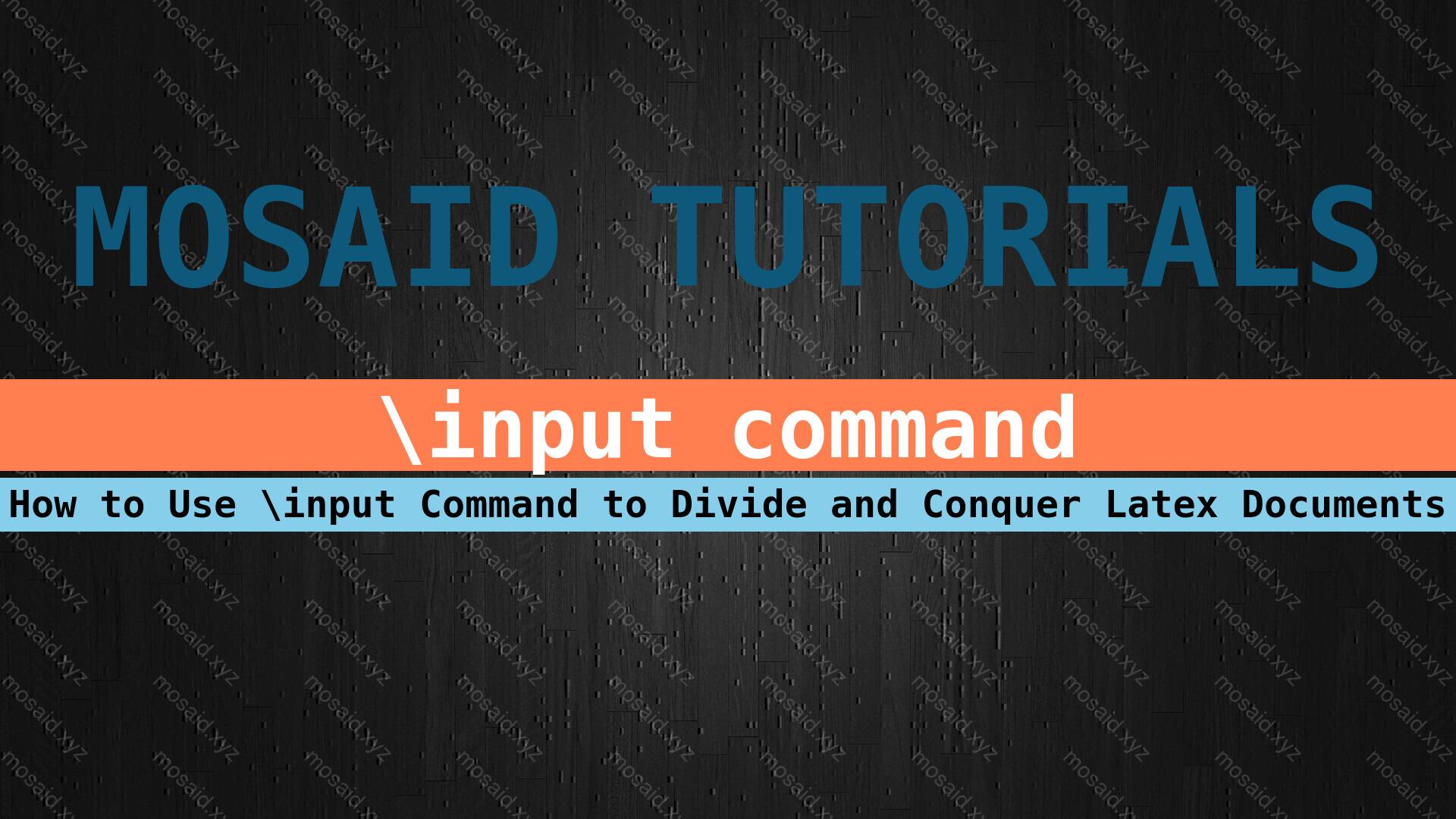
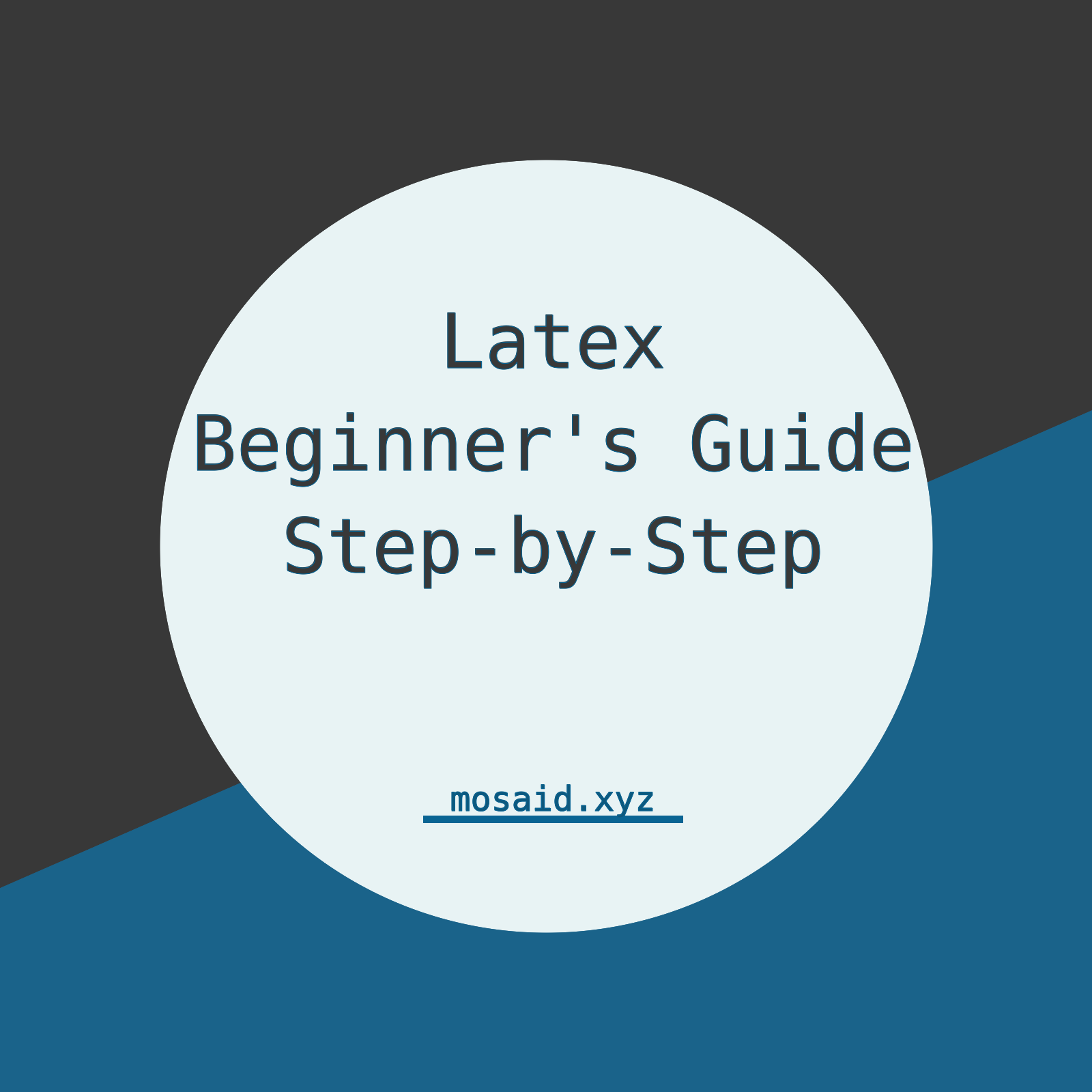
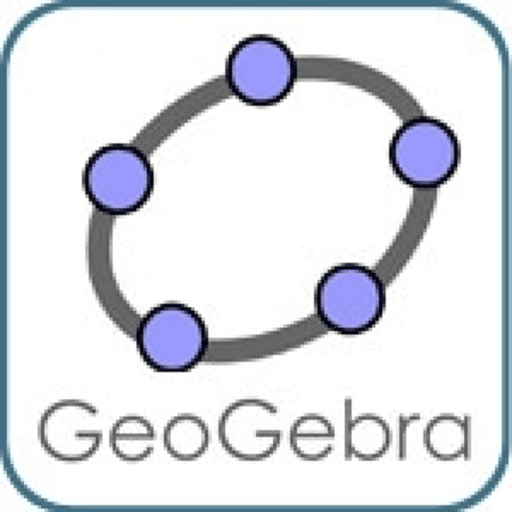
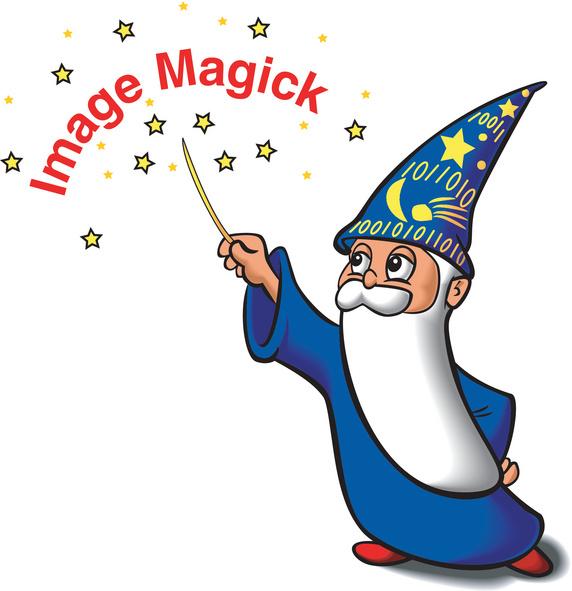


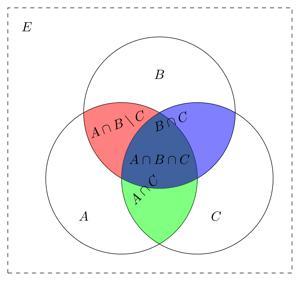

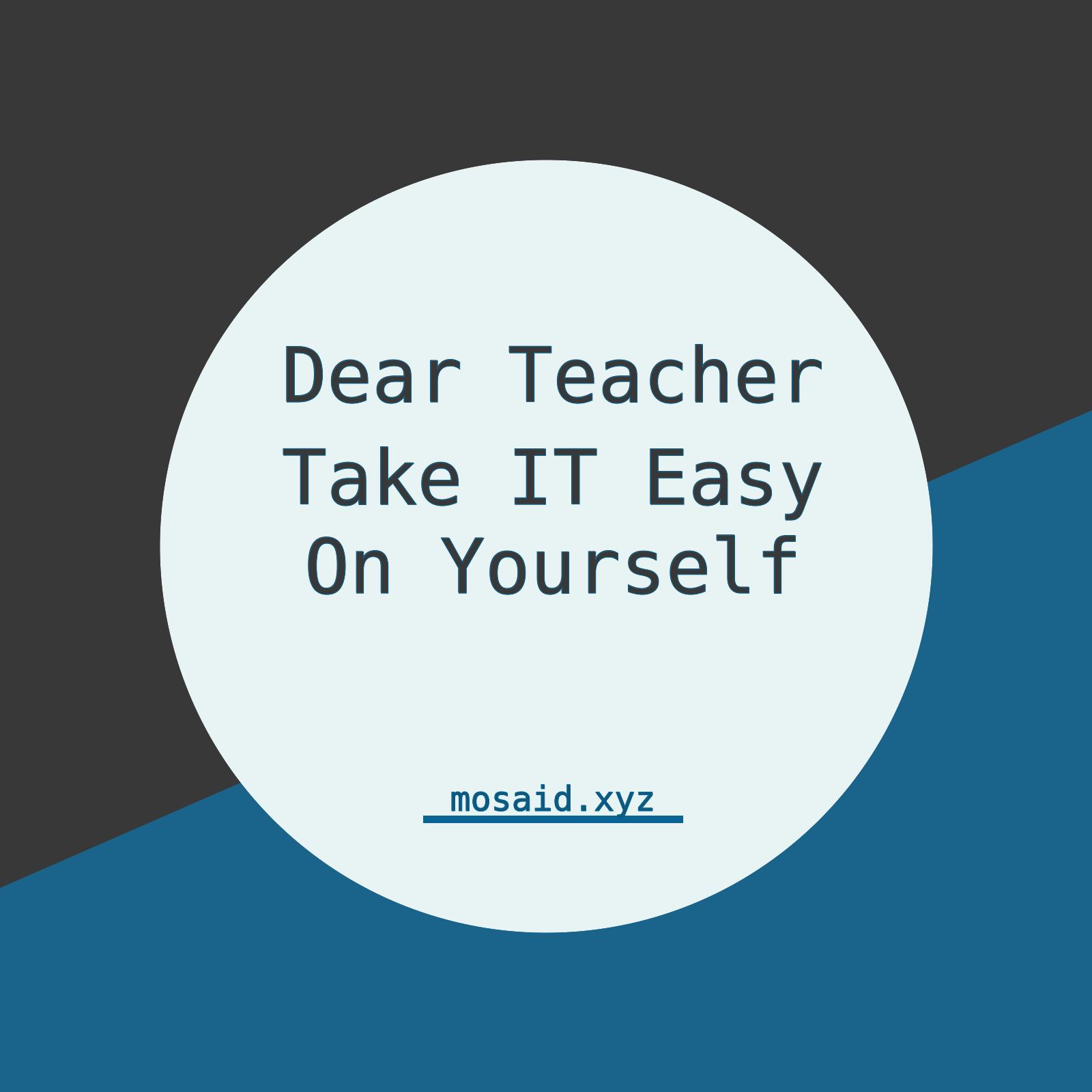
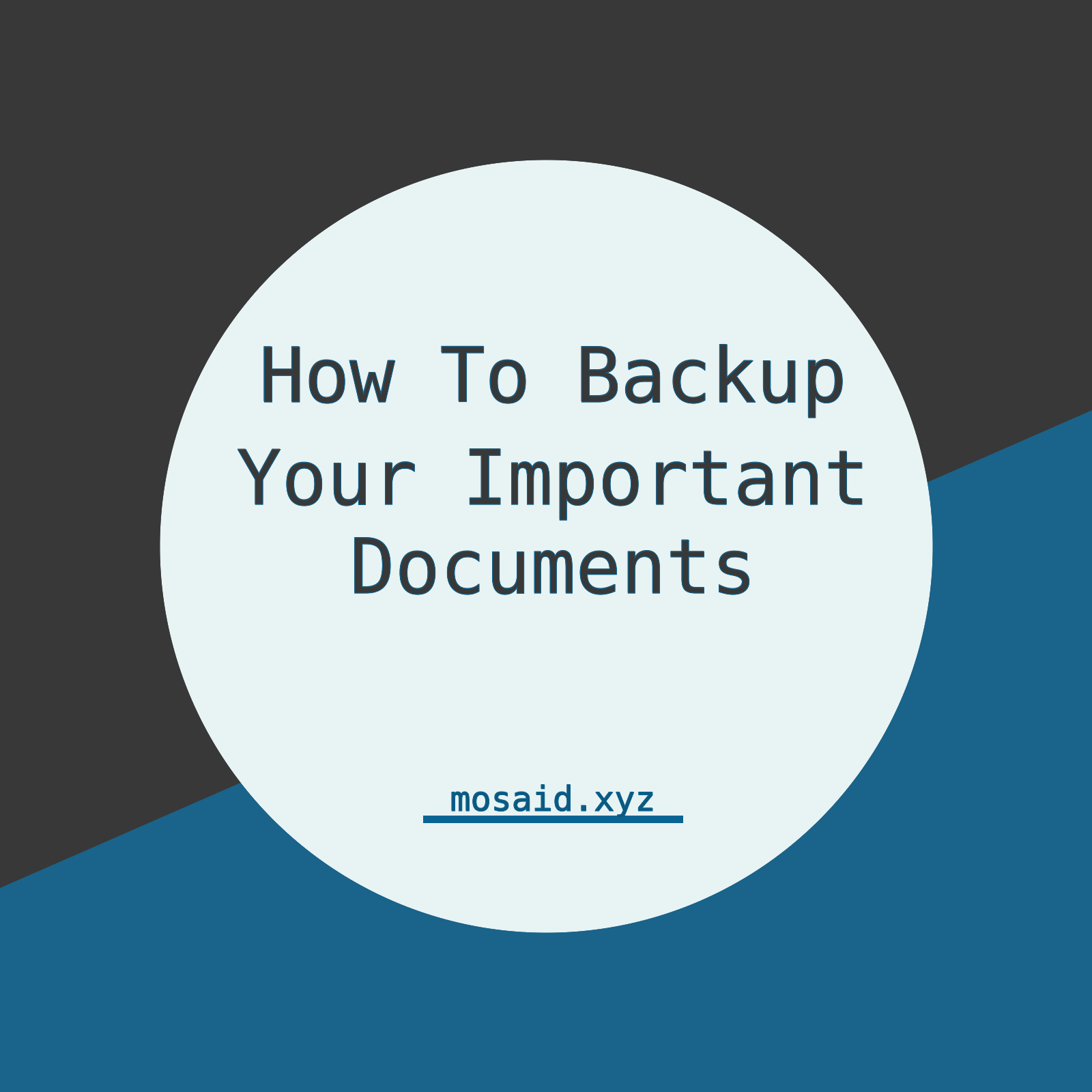

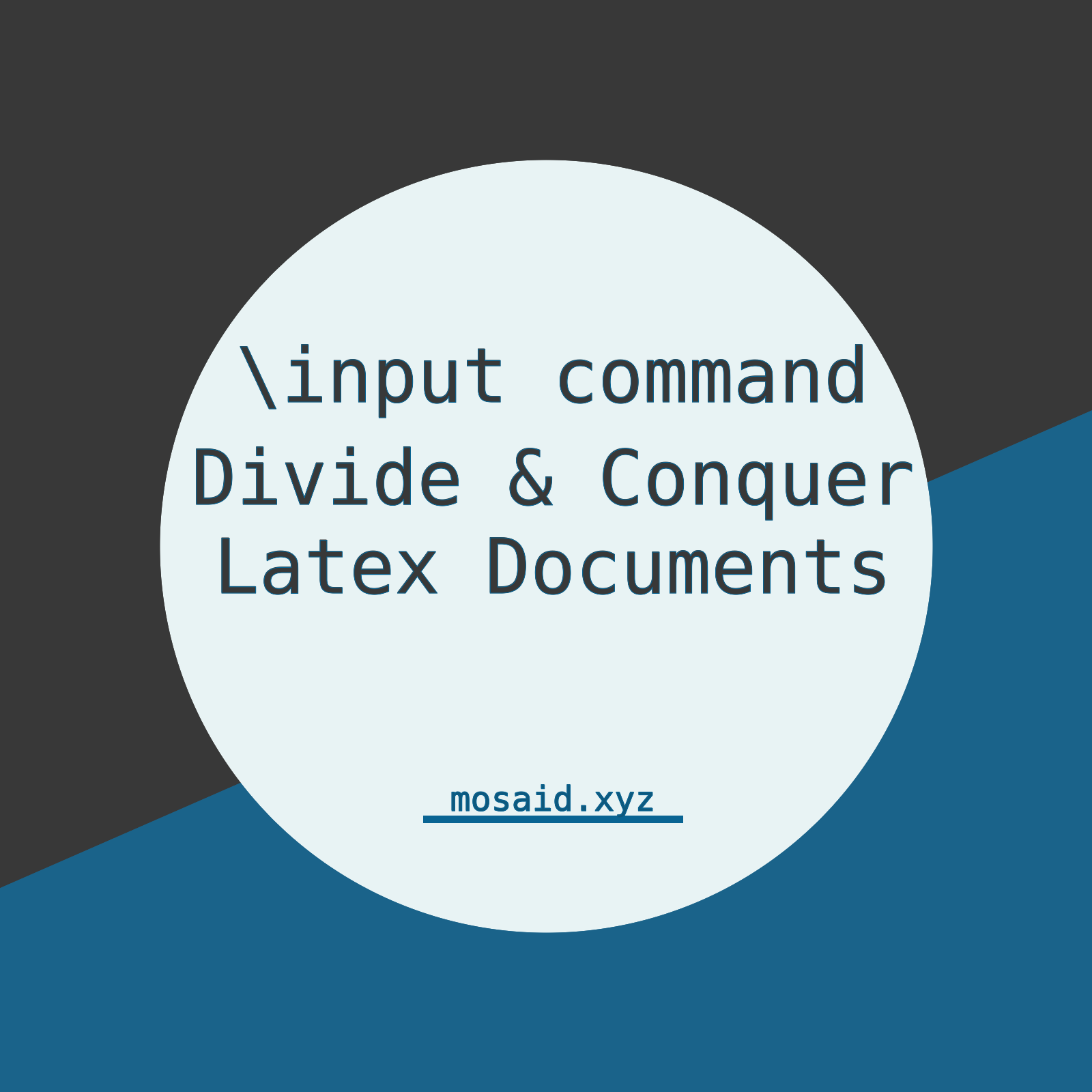
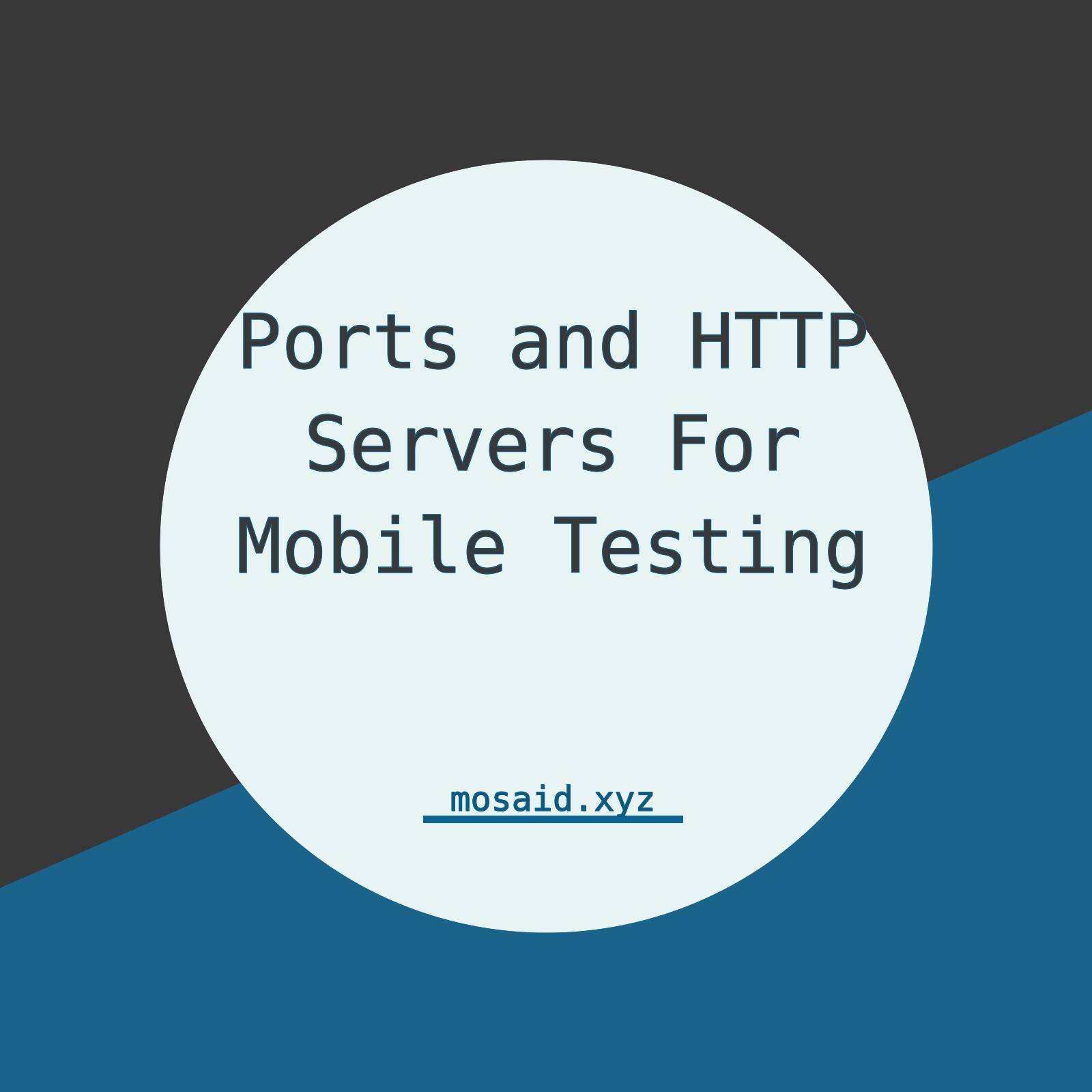

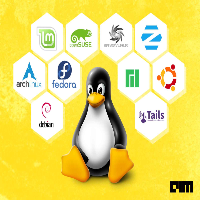





0 Comments, latest
No comments.